Introduction
Delve into the world of Cinemachine, Unity's advanced camera system that redefines cinematic experiences in game development. This guide aims to unravel the complexities and showcase the robust capabilities of Cinemachine, enhancing both the developer's workflow and the player's experience.
Chapter 1: Understanding Cinemachine and Its Capabilities
Cinemachine's Role in Game Development:
Cinemachine offers a revolutionary approach to camera management, automating what used to be a tedious and time-consuming task. It's not just a tool but a system that brings cinematic quality effortlessly into your game scenes.
Key Features:
Dynamic Camera Control: Automatically adjusts camera angles and positions based on game events.
Modular Design: Offers a range of components that can be mixed and matched to create custom camera setups.
Ease of Use: User-friendly interface that simplifies complex camera operations.
Practical Applications:
Creating immersive cutscenes with minimal manual keyframing.
Implementing smart follow cameras that dynamically adjust to player movements and game environments.

Chapter 2: Getting Started with Cinemachine
Initial Setup and Configuration:
Step-by-Step Installation:
Accessing the Unity Package Manager and finding Cinemachine.
Installing and verifying the package to ensure proper integration.
Setting Up Your First Cinemachine Camera:
Create a new Virtual Camera and attach it to your scene.
Basic configuration: Positioning the camera and setting up its target.
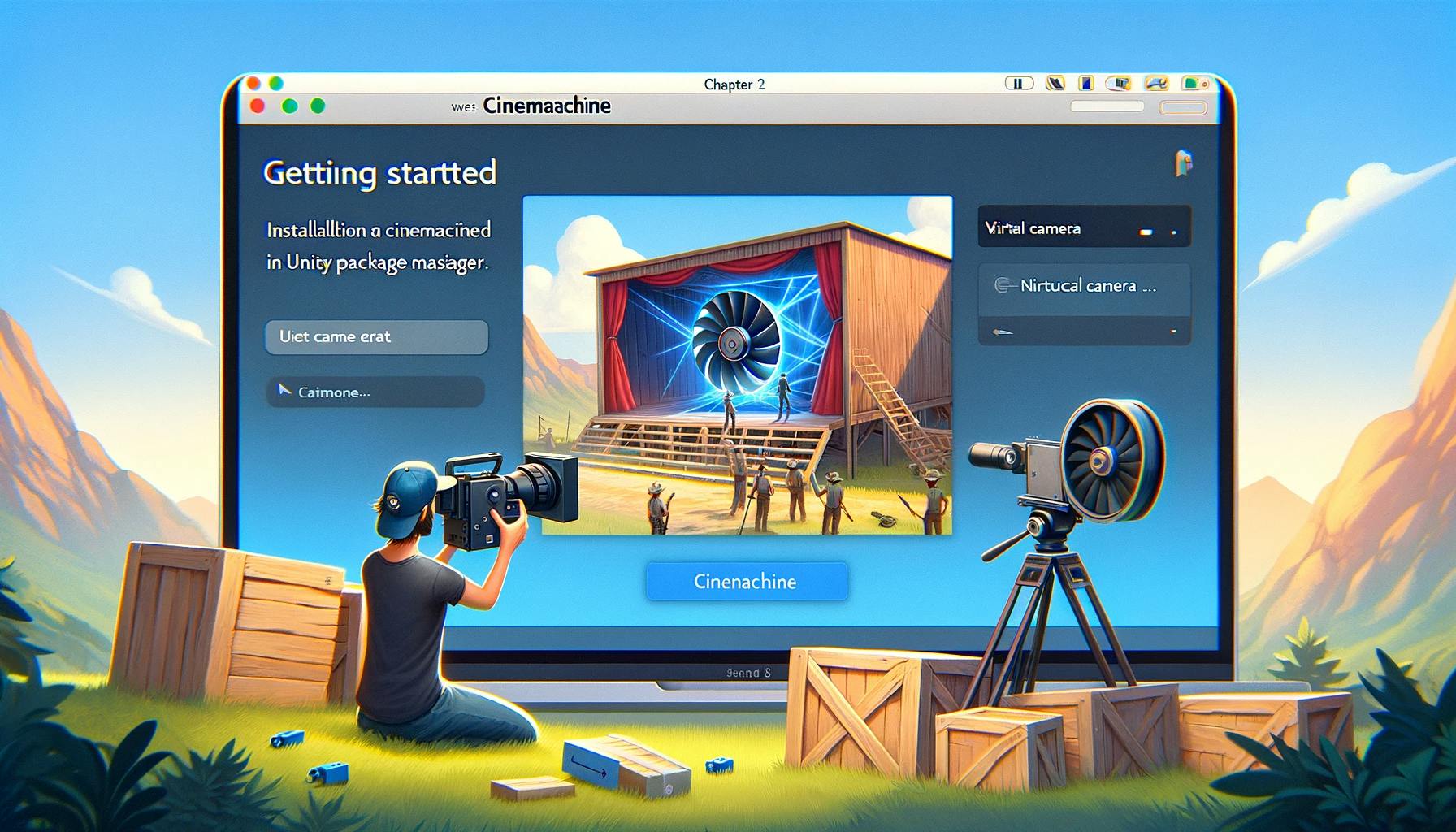
Chapter 3: Exploring Cinemachine's Core Systems
Deep Dive into the Brain and Blending Mechanisms:
The Cinemachine Brain Component:
How it acts as the central processing unit, interpreting virtual camera instructions.
Configuring the Brain for different types of gameplay and cinematic sequences.
Camera Blending Techniques:
Understanding blend curves and how they affect the transition between cameras.
Customizing blending for smooth, seamless cuts or dynamic, rapid switches.

Chapter 4: The Power of the Virtual Camera
In-Depth Exploration of Virtual Camera Capabilities:
Configuring Virtual Cameras:
Adjusting lenses for different visual feels – from wide-angle to telephoto effects.
Using the Follow and LookAt properties to create dynamic tracking shots.
Advanced Virtual Camera Features:
Employing Dead Zones, Soft Zones, and Composer settings to refine camera behavior.
Automating camera movements with Dolly Tracks and Path systems.

Fundamental Behaviors in Cinemachine
Composer: Allows for precise framing and shot composition.
Transposer: Provides options for maintaining a consistent relationship with the subject.
FreeLook: Combines multiple rigs for seamless third-person camera experiences.
Cinemachine for 2D: Specialized features for managing camera movements in 2D environments.
Target Groups: Facilitates the focusing and framing of multiple targets, crucial for scenes with several important elements.
Custom Blends: Offers the ability to create unique blending behaviors between different virtual cameras, giving more control over the camera transitions.
Advanced Controls in Cinemachine
Impulse: Adds realistic reactions to in-game events, like explosions or ground shakes, enhancing the immersive experience.
Mixer: Allows for the combination of multiple camera shots into a single, cohesive sequence.
ClearShot: Automatically chooses the best camera from a group of cameras based on the unobstructed view of the target.
Collider: Prevents the camera from intersecting with the environment, ensuring clear and unobstructed views.
Noise Profiles: Simulates natural camera shakes and movements to add realism and dynamism to the camera work.
Chapter 5: Advanced Techniques and Tools
Multi-Camera Setups: Strategies for managing multiple cameras in complex scenes.
Advanced Camera Behaviors: Implementing procedural camera logic and Cinemachine's Impulse system.

Chapter 6: Practical Examples and Case Studies
In this chapter, we delve into real-world applications of Cinemachine, exploring how it enhances game development across different genres. We’ll also walk through the process of constructing a dynamic game scene using Cinemachine, highlighting its versatility and power.

Case Studies: Diverse Genre Applications
Action-Adventure Games
Dynamic Tracking: In action-adventure games, Cinemachine excels at creating dynamic chase sequences. Using the 'Dolly Camera with Track' component, developers can craft thrilling high-speed pursuits, seamlessly guiding the camera along predefined paths while maintaining focus on the player or objects of interest.
Example: Consider a scene where the protagonist is navigating through a dense jungle. Cinemachine can be programmed to follow the character, automatically adjusting for obstacles like trees or cliffs, thereby maintaining a clear view and enhancing the sense of urgency and adventure.

Horror Games
Tension Building with Camera Angles: Horror games benefit from Cinemachine’s ability to create suspenseful camera angles. By using the 'Noise' feature, developers can simulate shaky, handheld camera effects, intensifying the player’s feeling of unease.
Example: In a claustrophobic, dimly lit corridor, the camera can slowly zoom in on the player’s back, with subtle movements, as they approach a door, building tension before a jump scare.

Strategy Games
Wide-Angle Views: Cinemachine’s virtual cameras can be used to create wide, sweeping shots for an overview of the battlefield in strategy games. This is crucial for giving players a comprehensive view of the game environment.
Example: When a player activates a ‘battle view’ mode, Cinemachine can transition to a camera that provides a top-down view of the entire battlefield, smoothly switching from a ground-level perspective to an aerial one.

Sports Games
Replay and Highlights: Cinemachine is ideal for creating instant replays and highlight scenes in sports games. Its ability to replay recorded camera movements ensures each highlight is captured from the best angles.
Example: After scoring a goal in a soccer game, Cinemachine can replay the moment from multiple angles, including a close-up of the ball hitting the net and a wider shot showing player celebrations.

Building a Scene: Constructing a Dynamic Game Scene
Scene Concept: A City Chase Sequence
Imagine a scene where the player must chase a rival through a bustling cityscape. This scenario calls for a combination of fast-paced movements and quick camera angle changes to keep up with the action.
Implementing with Cinemachine
Setting Up the Virtual Cameras:
Primary Chase Camera: A Virtual Camera attached to the player, providing a third-person view. It needs to be agile enough to follow fast movements.
Secondary Cameras: Positioned at key locations (like intersections or rooftops) to capture different angles of the chase.
Camera Transitions:
- Using Cinemachine’s blending features, set up smooth transitions between the primary and secondary cameras as the player navigates through different parts of the city.
Obstacle Avoidance:
- Employ the 'Collider' feature to ensure the camera avoids buildings and other urban elements, maintaining a clear view of the chase.
Dynamic Reactions:
- Utilize the 'Impulse' feature to create camera shakes during intense moments, like when the player narrowly avoids collisions or performs high-speed maneuvers.
Final Touches
Adjusting color grading and post-processing in Unity to enhance the visual appeal of the scene, giving it a cinematic look and feel.
Fine-tuning camera speeds and angles for each segment of the chase to ensure a seamless and engaging player experience.
Chapter 7: Tips and Best Practices
Performance Optimization: Techniques for smooth Cinemachine operation.
Common Pitfalls and Solutions: Resolving frequent issues and maintaining efficiency.

Chapter 8: Integrating Cinemachine with Other Unity Features
Integration with Unity’s Animation System: Synchronizing camera movements with animations.
Scripting with Cinemachine: Expanding functionality through custom scripts.

Conclusion
Cinemachine stands as a testament to Unity's commitment to providing powerful tools that enhance the gaming experience. By mastering Cinemachine, you unlock a world of creative possibilities, bringing cinematic flair to your games with ease and efficiency.
Reference
For more in-depth learning, check out Unity's Cinemachine Playlist.

